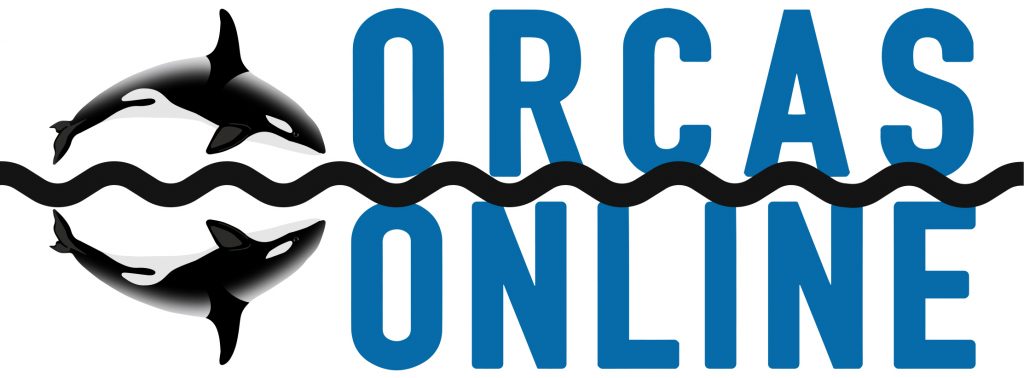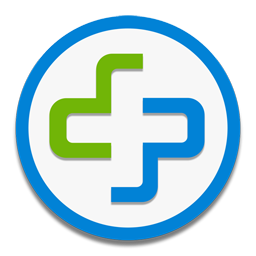Claris Emailer |
| Version 2.0 and higher:
Use the “Show Long Headers” option in the “Mail” menu while you have the message open.
Versions earlier than 2.0:
Click the blue triangle near the “from” information to show additional message information, then click the “Show Original Headers…” button to bring up the full header info. |
kmail (KDE Desktop) |
| In the KDE Mail Client that comes with the KDE desktop for Linux, select Message, View Source. Copy and paste the text from the “Message as Plain Text” window. |
GNU/Emacs integrated email |
| Press the keys ‘W’, then ‘v’ in the summary or mail buffer. |
| Another method of temporarily switching to ALL headers is by pressing “Ctrl-u g” on the article in the summary buffer. |
Mail Warrior |
To get full “message source”
- When viewing the message, click File, then Save Message As.
- A standard save window will appear.
- Save the message as a .txt file (document.txt).
- Open the file you created, select all (ctrl-A) and copy (ctrl-c).
- And paste (ctrl-v).
These instructions written for v.3.56. |
Juno Version 4+ |
| On the drop down menu “Options”, choose “Email Options…î (press ctrl-E) Under “Show Message Headers”, select the “full” option. Click the OK button to save the setting.
Juno version 4+ can display MIME and HTML email, but does not provide a way of Viewing the HTML Source for the message within Juno.
To get the full source, including HTML codes:
- In the Juno mail client, click “file” and then “Save Message as Text File…î (ctrl-T).
- Give the file a name which you will remember (many people save temporary files to the desktop).
- Double-click on the resulting file and then cut-and-paste the contents.
|
Mutt |
| To get mutt (the mail user agent) to forward the full headers (not display them for viewing), use the command “unset forward decode” in your rc file or directly in the command interface. |
The Bat! |
| To get the full text of an HTML message from TheBat email software in preparation for pasting it:
– Message -> Save As -> Save as Type – I
– Select Unix Mailboxes[*.mbx]
– Open the file in your preferred editor, then simply cut and paste.
For The Bat! v1.53bis:
– Select the message in question
– Click on the “Messages” menu
– Select “View Source”
– Alternatively, you may push F9 instead of the last two steps. |
Pronto mail (GTK/UNIX) |
- Click “Message”, then “View Source”
- Highlight the message source as normal with the mouse
- Copy using Control + C
- Paste
|
StarOffice |
- Right click on the container name in the explorer panel (either a top-level mail box or a specific mail folder).
- Select the Properties item from the pop-up menu.
- In the properties notebook, select the Headers tab.
- Click the “All” button on the right.
- Press “OK” and you’re done, the complete header is available in the header panel and can be selected/pasted.
|
Novell GroupWise |
- Open the message
- In the message window select: File > Attachments > View
- Select the Mime.822 attachment
|
Blitzmail |
| With the message open, go to the Options menu and choose Verbose Header. This will put the full header inside the upper pane of the message’s window. |
FortÈ Agent |
| FortÈ Agent versions 1.5 to 1.8:
Press CTRL-R to display in RAW mode, then CTRL-A and CTRL-C
Don’t forget to press CTRL-R again to display in normal mode after you do this |
Ximian Evolution |
| http://www.Ximian.com/products/ximian_evolution/
Go to the “View” menu, select “Message Display” and click on “Show Full Headers”. |
Sylpheed |
Sylpheed is an email client for Linux, BSD and Unix systems. Sylpheed offers three ways to view the full source code of messages:
- Select the email
- Right click and mouse-over “View”
- Select “Source” from the popup menu
or….
- Select the email
- Left click on the “View” menu
- Select “View Source”
or….
- Select the email
- Press Ctrl-U (default keymap setting
Web-Based Email Software |
Hotmail |
To see the full, untangled headers in Hotmail:
- First, configure your options:
Click on “Options.” In the “Additional Options” column, click on “Mail Display Options” and find the item “Message Headers.” Choose “Advanced” and click the “OK” button.
- Then, to report spam:
When viewing a message, use the “View E-mail Message Source” to display the message in raw mode before copying.
|
Yahoo Mail |
| Follow these steps:
First you must turn on “Full Headers”. From your Yahoo! mail account, click on “Mail Preference”. Scroll down the page to “Message Headers” and click on the “all” radio button. Save your preferences at the bottom of the page.
Next, view the message you want to report. If the message is in plain text, copying from this page and pasting it will work.
If the message to be reported is HTML, a two stepped process must be used:
- View the message and copy the complete headers. Paste these then add a blank line.
- Go back to the Yahoo! window and select to “Forward” the message as“inline text” (drop down menu). Scroll down the message to the start of the message body. (The first line of the HTML body will usually begin <HTML). Copy the body of the message and paste. Make sure a blank line remains between the header and body.
|
Excite web-mail |
To view the full header information with Excite Webmail:
- Sign in to your email account.
- Click on Preferences on the Email home page
- Click on Email Preferences
- Check the box to display headers
- Click on Save
You can then see the headers in all messages in your folders. |
Netscape Webmail |
| While viewing the message, click on the yellow triangle to the right of the brief message headers. This will display the full headers along with the message body, which can be cut and pasted
To close the full headers and return to brief headers, click the yellow triangle again. |
Blitzmail |
| After opening the message, click on the Verbose Header link at the top of the window. |
Operamail |
| Choose Options and enable [x] Show Message Headers in Body of Message |
Lycos Mail (mailcity.com) |
| When viewing an individual message, click on the tool bar menu item above the message “All Headers”. Highlight and copy the complete message from the viewing window and paste it. |
Onebox.com |
| Click on the subject of the email in your inbox or other folder. This displays the message.
At the top of the message you will see the following links in the message frame right above the “reply” buttons:
[folder name]: Prev | Next: Download
Select “Download” from the above.
A new browser window will spawn with both the headers and the message text. At this point, simply copy all the text and paste it. |
Outlook Web Access |
| (as accessed through http://mymail.outlookmail.com/exchange/logon.asp)
Left click on the letter you want to open and click on properties
When that opens click on the details tab
Then on message source
This will open the email so the full headers will be available for viewing
Select and copy the text then paste it. |